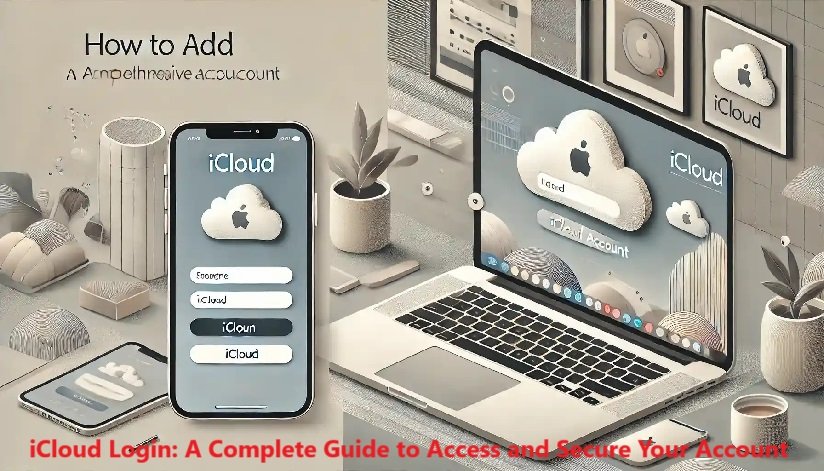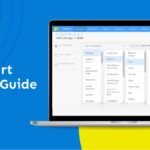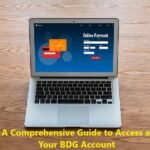iCloud Login: A Comprehensive Guide
Apple’s iCloud service is a cornerstone of its ecosystem, offering seamless data synchronization and cloud storage for millions of users worldwide. Whether you use it for backing up photos, syncing files, or sharing data across devices, accessing your iCloud account is essential. In this article, we’ll provide detailed insights into the iCloud login process, troubleshooting tips, and security measures to keep your account safe.
Table of Contents
- What is iCloud?
- Why Do You Need an iCloud Account?
- How to Create an iCloud Account
- Step-by-Step Guide to iCloud Login
- Common iCloud Login Issues and Solutions
- iCloud Two-Factor Authentication (2FA)
- Managing Your Account from iCloud.com
- Resetting Your iCloud Password
- FAQs About iCloud Login
- Tips for Securing Your iCloud Account
1. What is iCloud?
iCloud is Apple’s proprietary cloud storage and computing service, designed to store data like documents, photos, videos, music, and app settings. It allows users to access their data across multiple Apple devices, ensuring continuity and accessibility.
Key Features of iCloud:
- Automatic Backup: Securely store photos, files, and device settings.
- Synchronization: Access data seamlessly across iPhone, iPad, Mac, and Windows devices.
- Find My iPhone: Locate your device if it’s lost or stolen.
- iCloud Drive: Save files and access them from anywhere.
- Family Sharing: Share purchases, subscriptions, and data with family members.
2. Why Do You Need an iCloud Account?
An iCloud account is integral to maximizing the functionality of Apple devices. It allows you to:
- Backup and restore data.
- Sync emails, contacts, calendars, and notes.
- Access media and files from any device.
- Use essential Apple services like Find My, iMessage, and FaceTime.
3. How to Create an iCloud Account
Before logging into iCloud, you need to create an account. Here’s how:
- On iPhone/iPad:
- Open Settings.
- Tap Sign in to your iPhone.
- Select Don’t have an Apple ID or forgot it?
- Follow the prompts to create your Apple ID.
- On Mac:
- Open System Preferences.
- Click Sign In.
- Choose Create Apple ID and complete the setup.
- On Windows:
- Download and install the iCloud for Windows app.
- Follow the on-screen instructions to set up your Apple ID.
4. Step-by-Step Guide to iCloud Login
From an Apple Device
- Go to Settings.
- Tap Sign in to your [device].
- Enter your Apple ID and Password.
- Complete the Two-Factor Authentication if prompted.
From iCloud.com
- Open your web browser and visit iCloud.com.
- Enter your Apple ID and Password.
- Authenticate your login using 2FA if enabled.
Using iCloud for Windows
- Install the iCloud app for Windows.
- Open the app and enter your Apple ID credentials.
- Select the iCloud services you want to enable, such as Photos or iCloud Drive.
5. Common iCloud Login Issues and Solutions
Incorrect Apple ID or Password
- Solution: Reset your password at iforgot.apple.com.
Two-Factor Authentication Problems
- Solution: Ensure your trusted device or phone number is accessible.
Account Locked for Security Reasons
- Solution: Follow the account recovery process on Apple’s support page.
Browser Issues on iCloud.com
- Solution: Clear your browser cache or switch to a supported browser like Safari, Chrome, or Firefox.
6. iCloud Two-Factor Authentication (2FA)
Two-Factor Authentication adds an extra layer of security to your account. Once enabled, you’ll need a code sent to a trusted device or phone number to log in.
How to Enable 2FA
- Go to Settings on your iPhone/iPad.
- Tap your name at the top, then select Password & Security.
- Choose Turn on Two-Factor Authentication and follow the prompts.
| 2FA Benefits | Details |
|---|---|
| Enhanced Security | Prevents unauthorized access. |
| Trusted Devices | Only approved devices can log in. |
| Recovery Options | Easily regain access if locked out. |
7. Managing Your Account from iCloud.com
iCloud.com provides access to:
- Mail: Check your iCloud emails.
- Photos: View and download your photos and videos.
- Find My iPhone: Locate and manage your devices.
Steps
- Log in to iCloud.com.
- Navigate through the available apps to manage your data.
8. Resetting Your iCloud Password
If you forget your password, here’s how to reset it:
- Visit iforgot.apple.com.
- Enter your Apple ID and follow the prompts.
- Choose to reset via email or security questions.
- Set a new password and update it on all devices.
9. FAQs About iCloud Login
Q1: Can I log into iCloud without an Apple device?
Yes, you can access iCloud through iCloud.com on any device.
Q2: Why is iCloud asking for Two-Factor Authentication?
This ensures your account is secure, especially when logging in from a new device.
Q3: How much iCloud storage is free?
Apple offers 5GB of free storage. Additional storage plans are available.
10. Tips for Securing Your iCloud Account
- Use a Strong Password: Include a mix of letters, numbers, and symbols.
- Enable Two-Factor Authentication: Adds an extra layer of security.
- Regularly Update Recovery Information: Keep your phone number and backup email current.
- Avoid Phishing Scams: Only log in via official Apple websites and apps.
| Security Measure | Importance |
|---|---|
| Enable 2FA | Protects against unauthorized access. |
| Regularly Change Password | Minimizes risks of compromised accounts. |
| Verify Login Alerts | Stay informed of account activity. |
By following the steps and tips outlined in this guide, you can ensure that accessing and securing your iCloud account is a seamless experience. Always prioritize security and keep your account information updated to enjoy the full benefits of iCloud.